To create and run multiple MT instances, refer the following steps:
1. Take note the path of your MT installation,and complete the MT installation,
Default path: C:\Program Files\(Your MT)
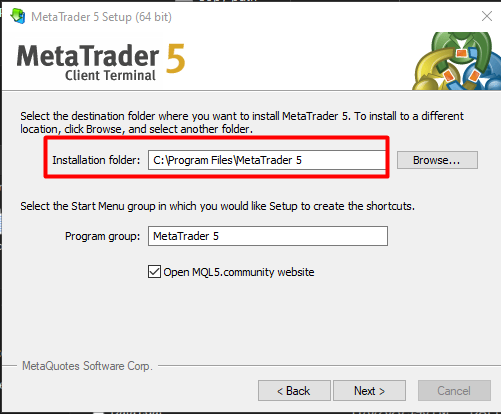
2. After the installation, go to the installed folder C:\Program Files\
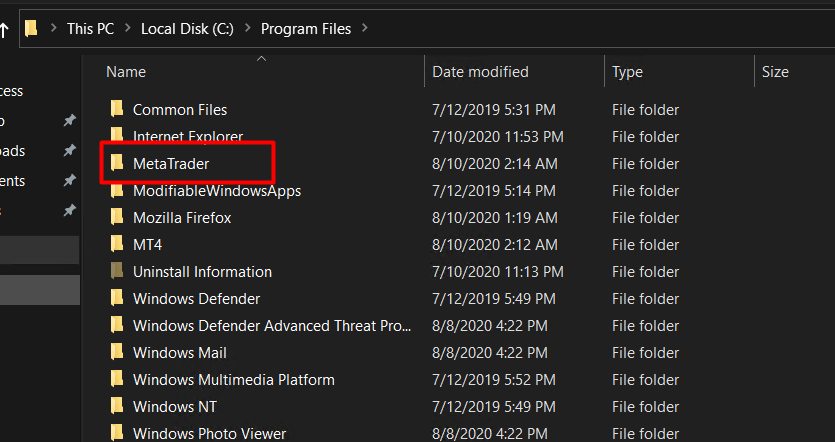
i – In the same folder C:\Program Files\ . Copy and paste the Metatrader folder
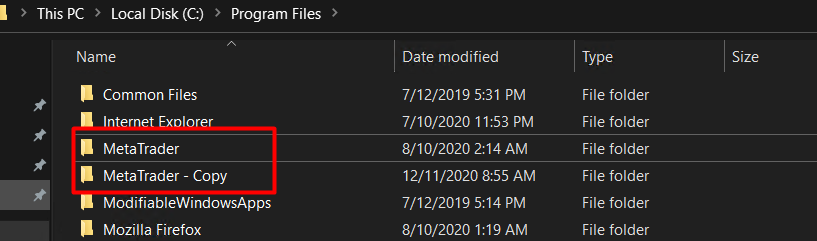
ii – By default, the name will be MetaTrader – Copy; however, you may rename it to MetaTrader – 1 or any other name that distinguishes between MT
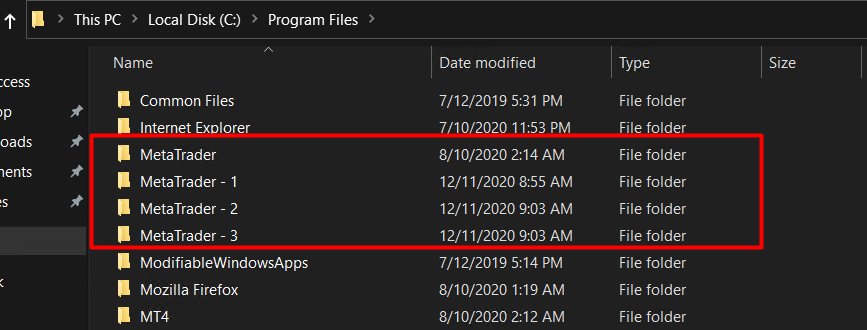
iii – You can repeat steps i-ii as many times as you want to create as many instances of MT as you want.
3. Creating Multiple MT shortcut at the Desktop
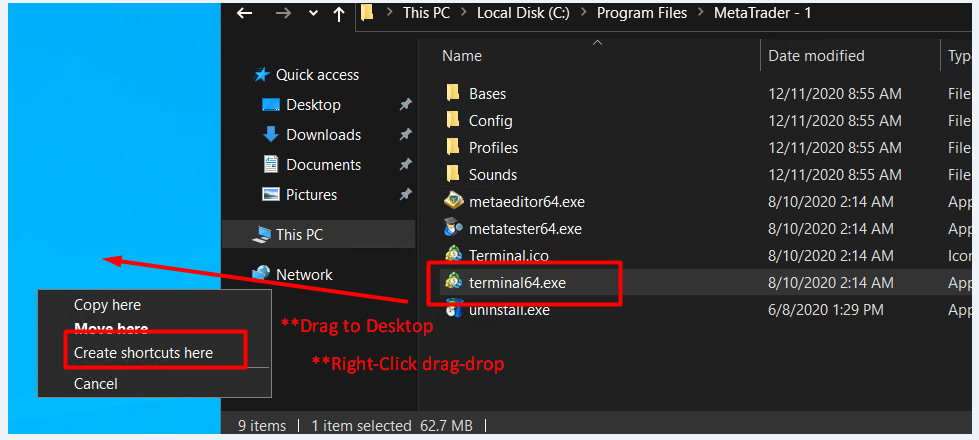
i – Go to the MetaTrader – 1 folder, right-click, and drag terminal64.exe to your VPS Desktop, then select ‘Create shortcuts here.’
ii – Rename the shortcut the same as your MT folder name
example: MetaTrader – 1,
iii – Repeat steps i – ii to make another MT shortcut,
4. Once all of the steps have been completed, you can test the MTs shortcuts.

