How to Create FTP Account in Website Panel
FTP accounts allow you to use file transfer protocol (FTP) to transfer files and perform file commands in your hosting space.
To create a FTP account.
1. Login to your Website Panel via cp.domain.com.
2. At the center of Hosting Spaces area, click on FTP Accounts.
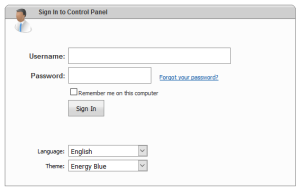
3. Select on “Create FTP Account”.
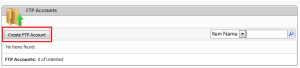
4. At “FTP Account Properties” area, key in your FTP user name and password that you wish.
Note:
Kindly make sure the password you assigned fits the requirement as below.
1. Contain at least 6 characters.
2. Contain at least one UPPERCASE character (eg. A, B, C, …Z)
3. Contain at least one SYMBOL or non-alphanumeric characters. (eg. !@#$%^…)
5. Next, select the folder that you would like to allow your FTP user to access such as “Root Folder”.
6. Finally Save the changes.
Below is steps to create FTP account in WebsitePanel version 2.1 :
1. After login WebsitePanel, under the particular Hosting Space, click on FTP Accounts.
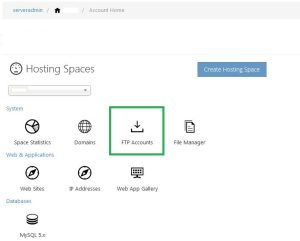
2. Click “Create FTP Account”.
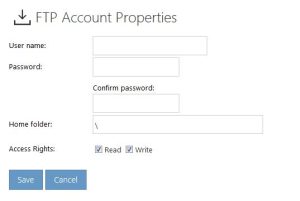
3. Fill in FTP Account Properties that you need and Save.

