Create Email Signature in SmarterMail
This article will guide you on how to create signature for a email account in Smartermail.
1) Login to your Smartermail by accessing the URL: http://mail.domainname/
2) Proceed to Settings -> Signature -> Proceed on Signature tab and click on Add.
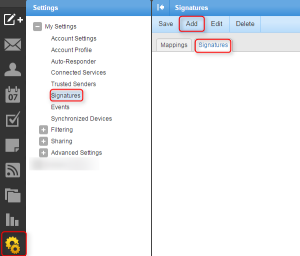
3) Then put in the Signature Name and the Signature body on the text box and Save it.
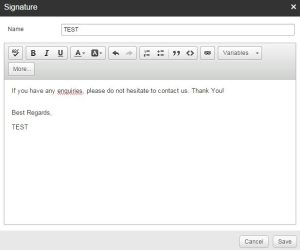
4) Then proceed to Mappings tab and beside the email account click on the combo box and choose on new Signature name (eg. Test) that you have created and click on Save.
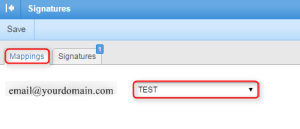
5) Now when you compose the new email, the email will include the signature that you have created as above.

