How To Add Domain to Office 365
Go to the Office 365 admin center
1. On the left menu, click Setup then Domains.
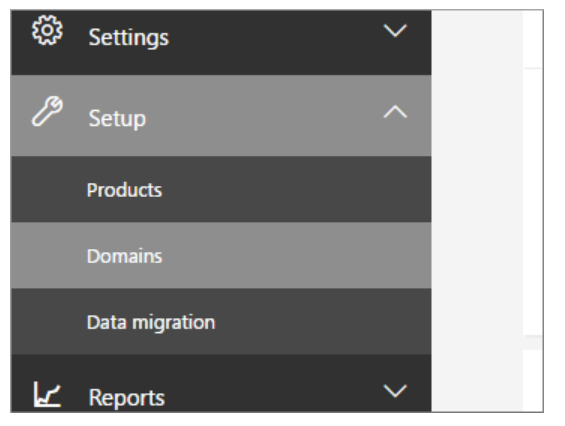
2. Click Add domain.
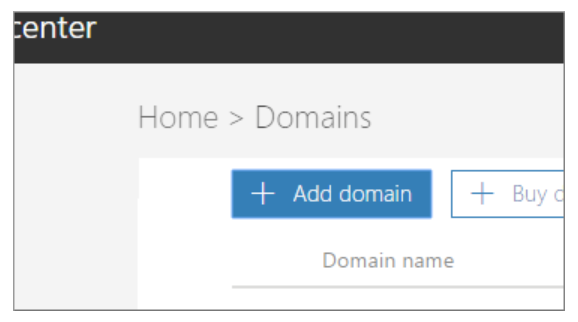
3. Enter the name of the domain you want to add, then click Next.
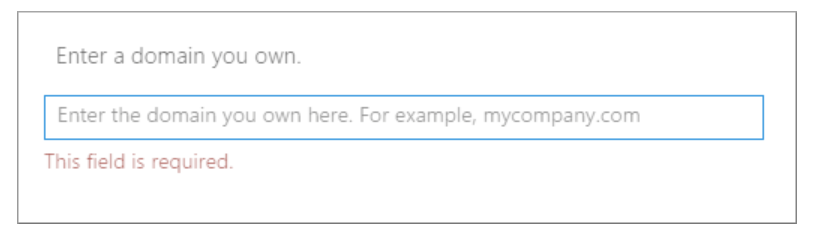
4. Choose how you want to verify that you own the domain.
a. You can have an email sent to the registered contact for the domain with a verification code. If you don’t recognize or have access to the email on record, you can use option b.
b. You can use a TXT or MX record to verify your domain. Select this and click Next to see instructions for how to add this DNS record to your registrar’s website. This can take up to 30 minutes to verify once you’ve added the record.
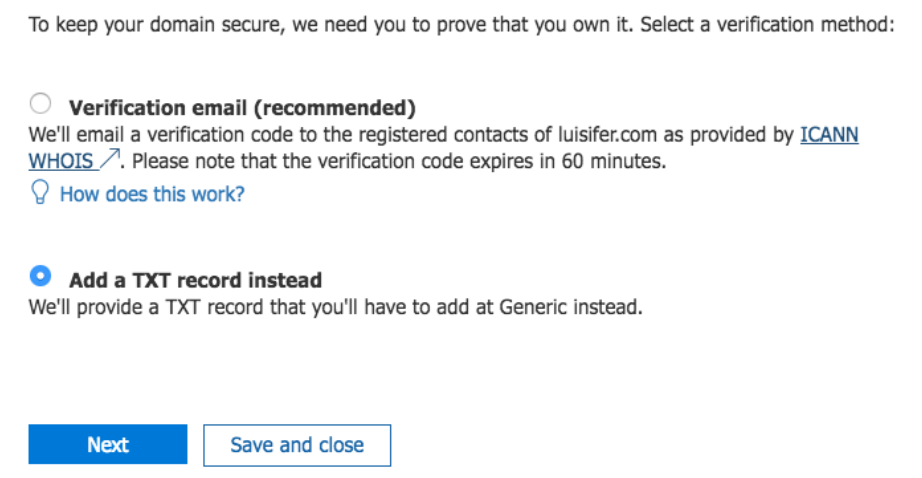
5. Choose how you want to make the DNS changes required for Office to use your domain.
a. Choose Add the DNS records for me if you want Office to configure your DNS automatically.
If you chose to add DNS records yourself, click Next and you’ll see a page with all the records you need to add to your registrars website to set up your domain.
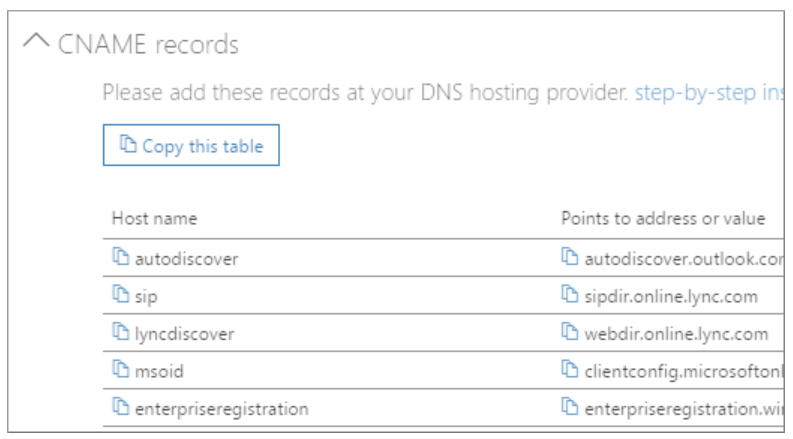
6. Click Finish – you’re done!


