How To Change Folder/File Permission from Website Panel
File and folder permission work differently in Windows and Linux/Apache.
If you need to alter the permission for the folder or files from our Windows Server, you could do it through the Website Panel file manager.
Step to alter the folder/file permission:
1. Login to your Website Panel via cp.domain.com.
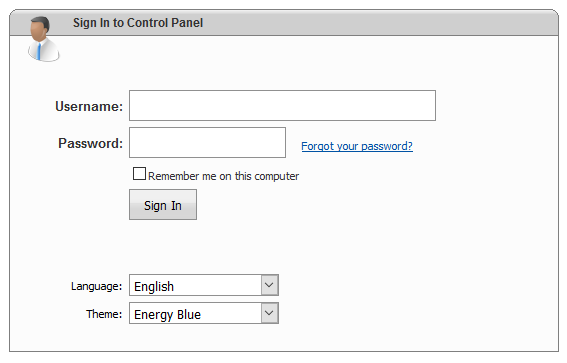
2. Select the Hosting Package.
3. Select the File Manager option from left box.
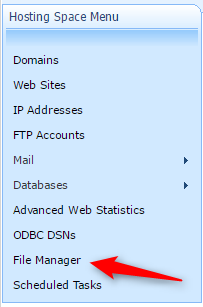
4. Select the folder/ file that you wish to alter the permission and click on the lock icon.
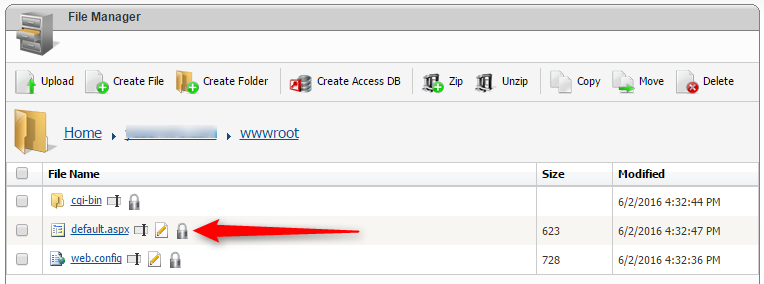
5. You will show the setting as below where domain.com should refer to your own domain name and network service is for application user.
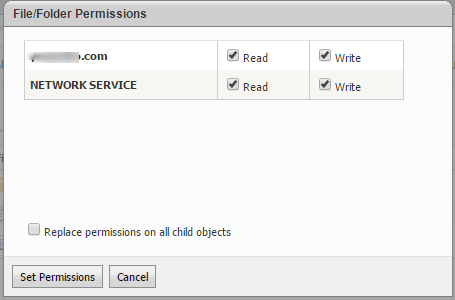
6. Click Set Permissions to save it.

