Configure Exchange ActiveSync on Android Phone or Tablet
Microsoft Exchange ActiveSync is available as an optional add-on to SmarterMail. Unlike the other synchronization methods, Exchange ActiveSync uses direct push technology to sync email, calendars, contacts, tasks, notes, and folders in real time. Once you have activated the Microsoft Exchange ActiveSync add-on and enabled the feature for an email account in SmarterMail, the Android device will need to be configured.
In order to connect your Android device to SmarterMail via Exchange ActiveSync perform the following steps:
1) On your Android device, navigate to the Settings menu.
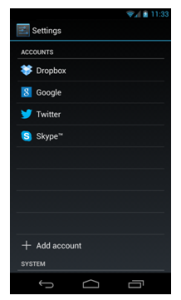
2) Click Accounts & Sync.
3) Click Add Account.
4) Click Corporate.
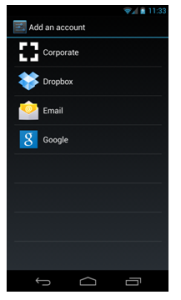
5) Enter your email address and your password and click Next.
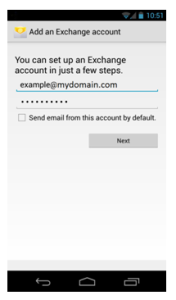
6) In the Domain\Username field, enter your username and domain using the following format: \example@mydomain.com.
7) Your password should automatically be entered. If not, enter it now.
8) In the Server field, enter the URL for the webmail interface (webmail.example.com)
9) If you are not using SSL, ensure that Use Secure Connection (SSL) is unchecked.
10) Click Next and configure your personal preferences for the frequency and amount of data to synchronize.
11) Click Next again, and configure your name as well as the connection name and click Done.
Your Android powered device is now setup to synchronize data using Exchange ActiveSync.

