How To Create FTP Account In MSPControl Panel
FTP accounts allow you to use file transfer protocol (FTP) to transfer files and perform file commands in your hosting space.
To create a FTP account.
1. Login to your Website Panel via cp.domain.com (domain.com to be replaced with the actual domain eg abc.com).
2. At the center of Hosting Spaces area, click on FTP Accounts.
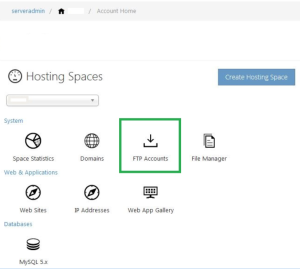
3. Select on “Create FTP Account”.
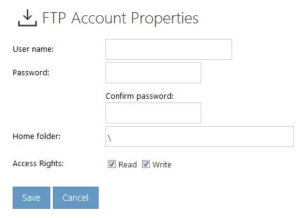
4. At “FTP Account Properties” area, key in your FTP user name and password that you wish.
Note:
Kindly make sure the password you assigned fits the requirement as below
– Contain at least 6 characters
– Contain at least one UPPERCASE character (eg. A, B, C, …Z)
– Contain at least one SYMBOL or non-alphanumeric characters. (eg. !@#$%^…)
5. Next, select the folder that you would like to allow your FTP user to access such as “Root Folder”.
6. May give the permission to read/ write.
7. Finally click on Update to save the changes.

