How to access and install applications in Softaculous
1. Log into cPanel (URL : yourdomainname.com/cpanel).
2. Navigate to section Software/Services.
3. Click on icon named Softaculous Apps Installer.
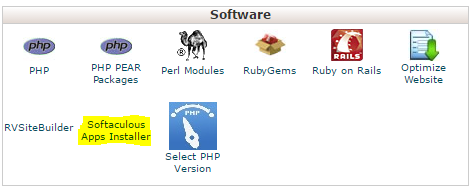
4. Softaculous home page will appear.
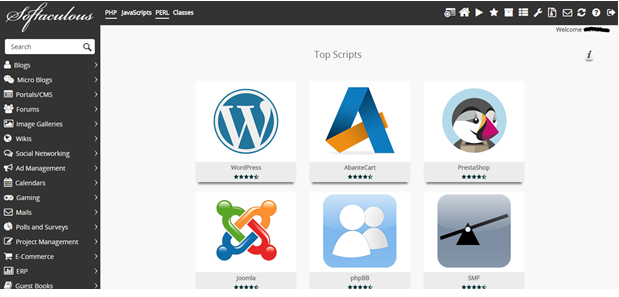
5. Expand the Categories at left side panel. Look for the application to install.
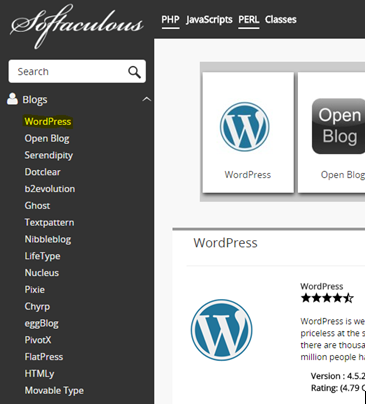
6. Click the application name that want to install. (WordPress as for this example)
7. Click “Install” in the tab.
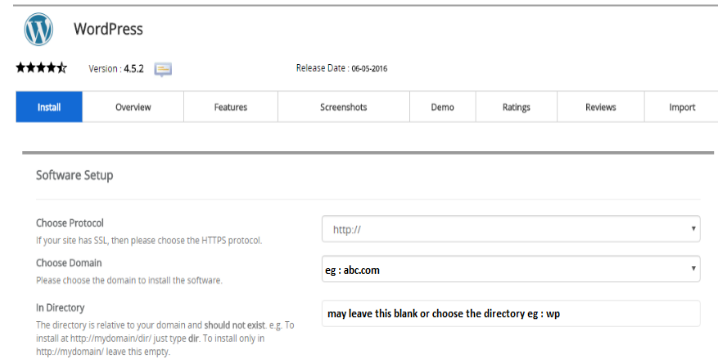
8. If you wish to have the Word Press on your main website , make sure that the option ” In Directory ” is Blank.
9. Fill in the application installation information and click “Install”.
10. Done. Your application will be installed in shortly.

