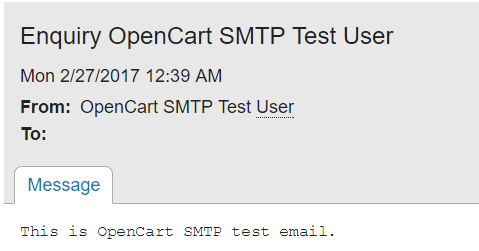How To Configure Email Settings in OpenCart 1.5
This article will show you how you can configure a contact form with SMTP.
- Login to your Open Cart Dashboard.
- Go to System > Settings.
- Select your Store Name by checking the box next to it and select “Edit” in the far right.
- Click on the Mail tab.
- Fill in the settings as needed. Please select “SMTP” for the mail protocol.
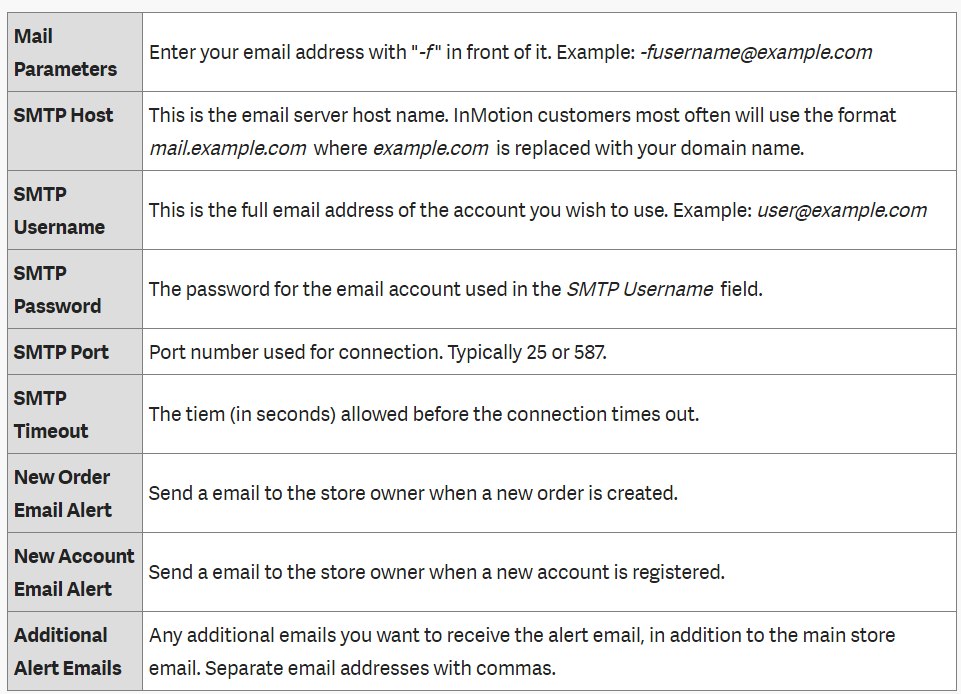
Sample as below:
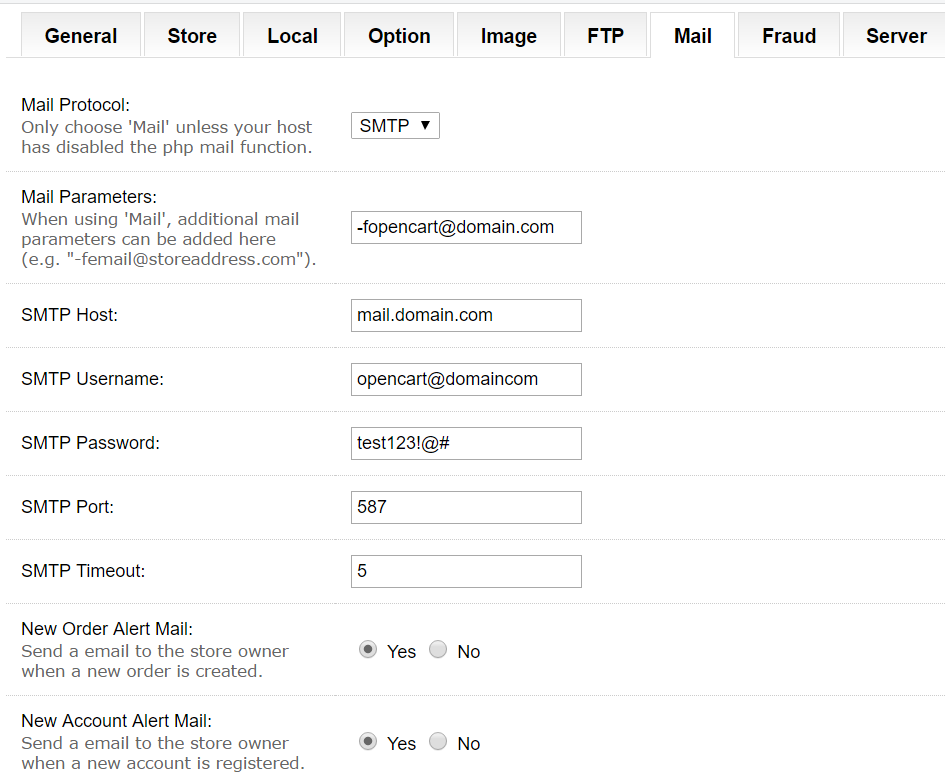
4. Click “Save” in the upper right corner.
5. Navigate to your contact form page and key in the information and send.
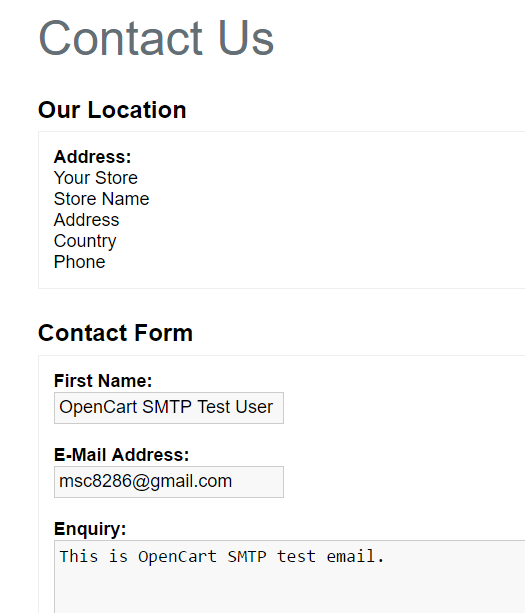
6. You should receive a test email in your Inbox if the SMTP configuration is correct with sample email as below: