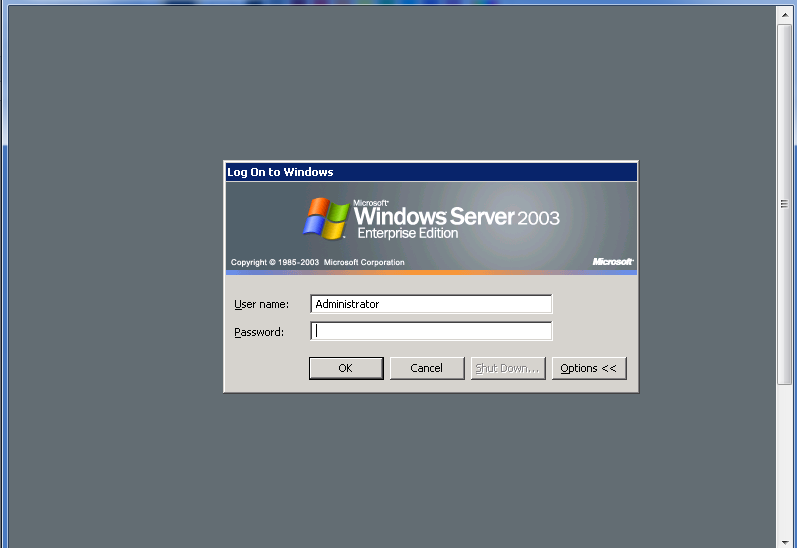How To Connect Windows Server using RDP
Introduction
By default, the Remote Desktop Service runs on port 3389. You need to make sure that this port is accessible on your server before you make a connection.
WARNING : Please read our root access or Administrator access disclaimer below before you continue to read this article.
One of the greatest benefits of subscribing to our VPS or (Dedicated Server) plans is that you will have root or administrator’s access to the system. With this access, you are free to install or configure applications and scripts without the limitations of a shared environment and we encourage you to do so. However, having administrator rights also mean that files may be wrongly deleted or misconfigured which may result in a VPS (or Dedicated Server) going down. Do note that some of these changes are irreversible.
Our support team is always here to assist you when you need it. However, there are situations where even we are unable to undo, like the deletion of a database, or a deletion of an important system file. In such situations, we will have to re-install the OS which may result in a potential loss of data.
How to initiate the connection
Steps to access your windows server or VPS from your PC ( Windows ) :
First, Go to Start then , Programs , Accessories and Remote Desktop Connection.
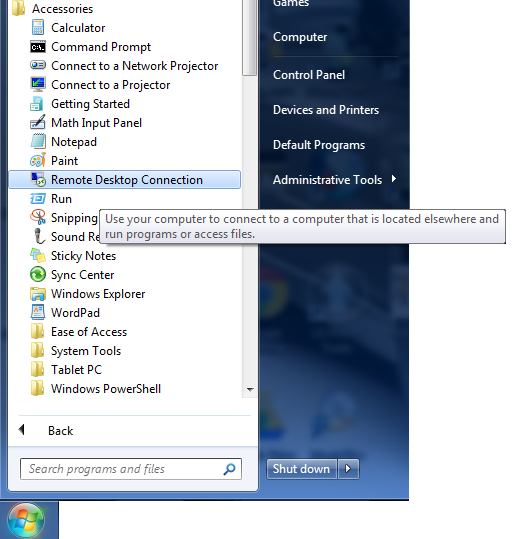
Then, when the Remote Desktop Communication function pops up, enter the network (IP) address or computer name of the computer. You are trying to access remotely (e.g.:.hostcentral.net) and Click the Connect button to start a communication.
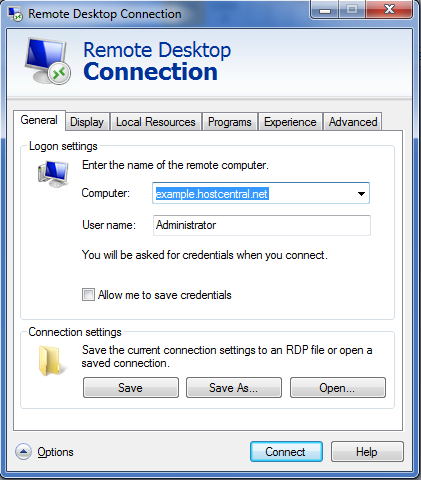
After that, you can just skip it if you see the question below and press Yes.
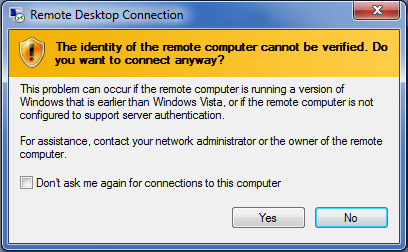
A window appears as shown below. Enter a username and password that is valid. You can find this information in your account information when you start your hosting with us, which we sent to you.