How To Export Open-Xchange Calendar to Horde Webmail
1) Access Open-Xchange webmail.
2) Click on the Calendar tab.
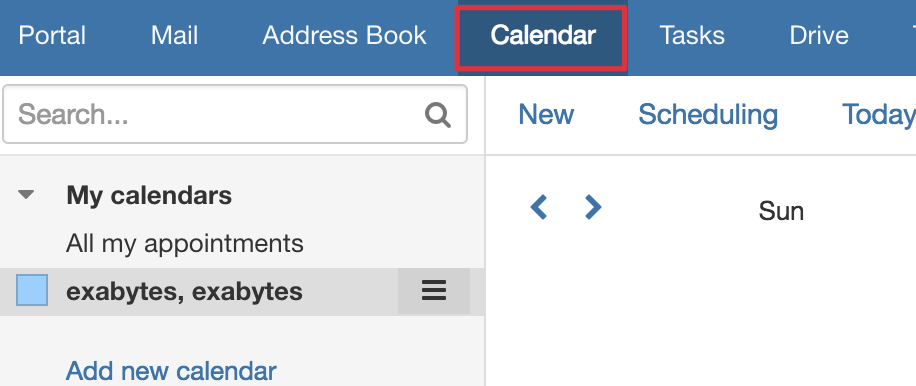
3) Click on the button beside the Calendar.
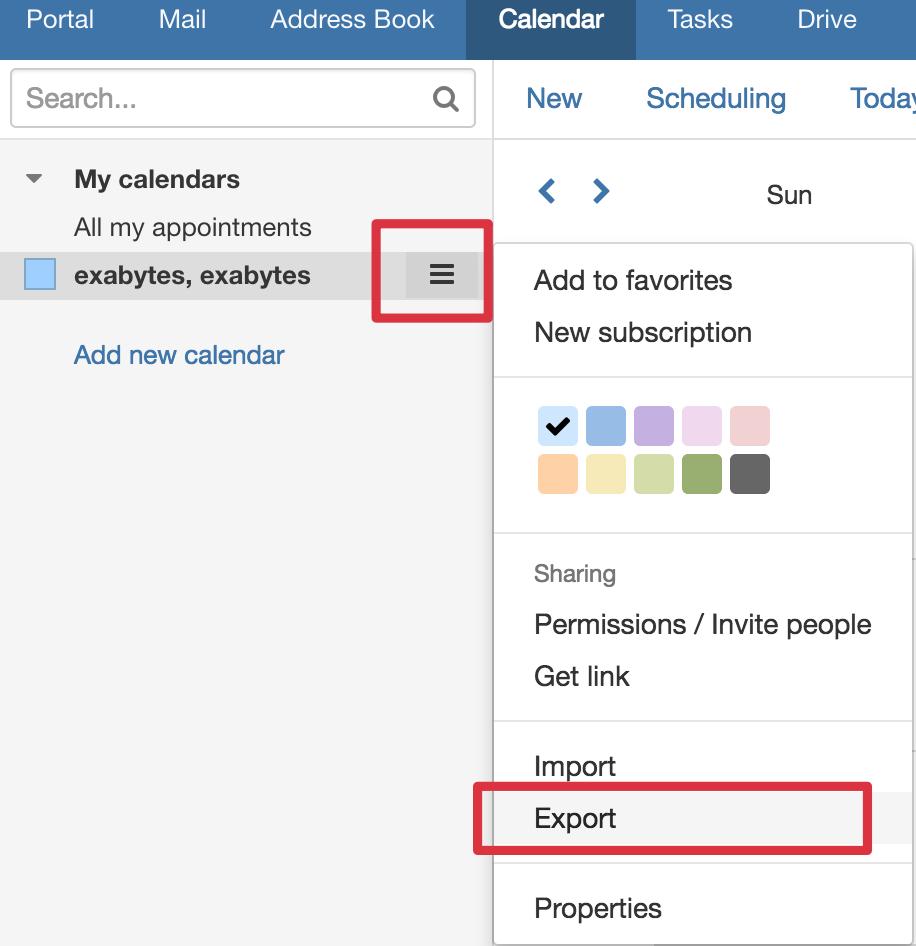
4) Click on the Export button and proceed to export the Calendar as iCalendar format (.ics)
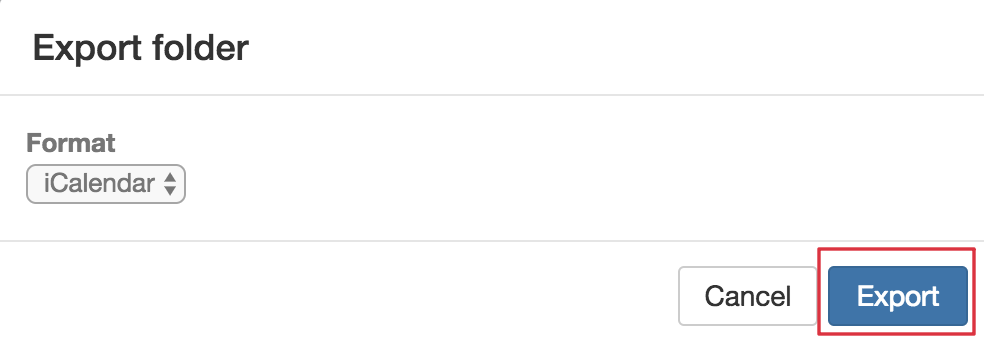
5) It will export the Calendar as export.ics file.
6) Log out and re-login webmail again, now select Horde webmail.
7) Click on the Calendar tab.
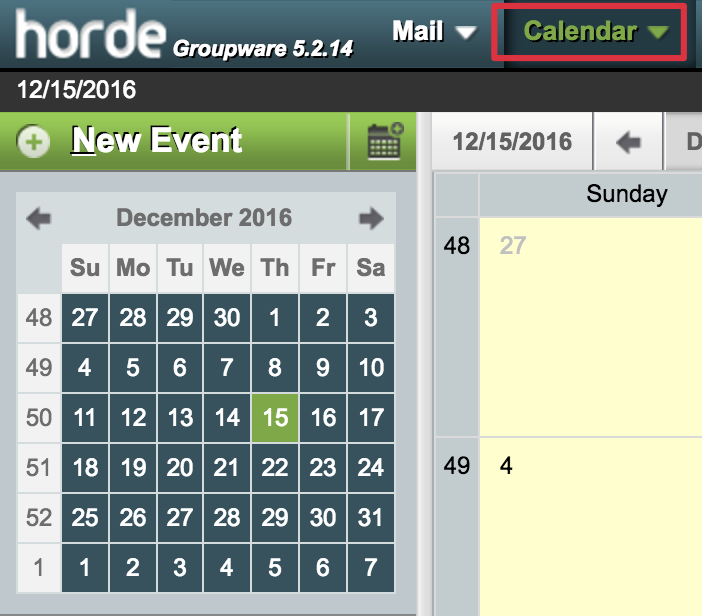
8) Create a new Calendar under My Calendars which need to import the Calendar file that export.
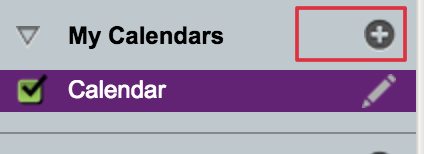
9) Click on the Pencil button beside the Calendar name and select the Import tab.
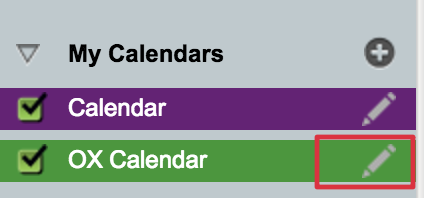
10) Select the export file and click on the Save button.
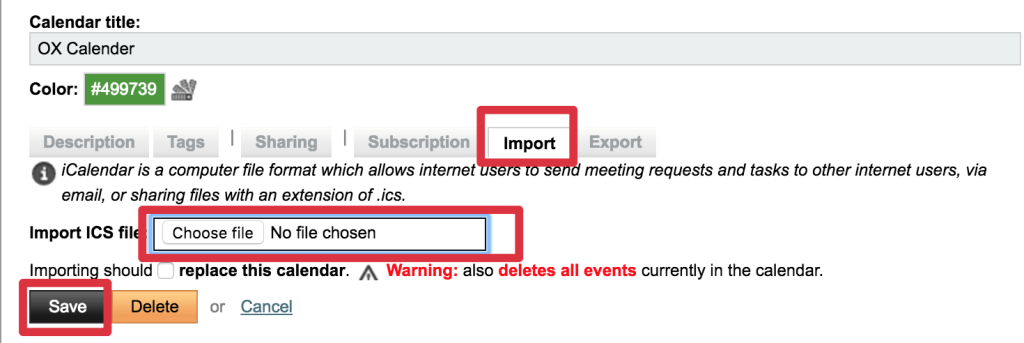
11) Done.

