How to Restore OS to A New Machine or to A Machine which Does Not Boot
- Click Recover:
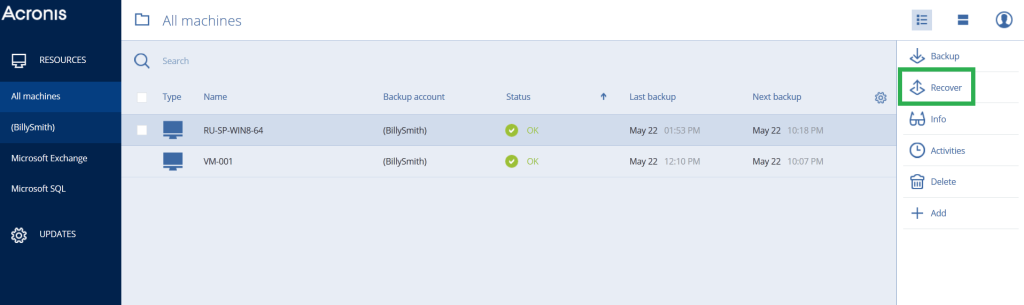
2. Click More ways to recover:
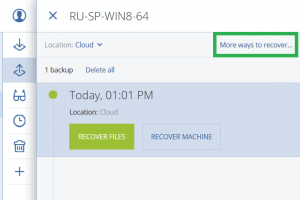
3. Click Download ISO Image:
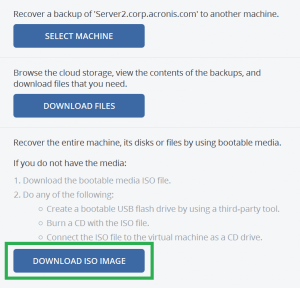
4. Burn the ISO to removable media (e.g. CD/DVD or USB flash drive).
5. Boot up the target computer with the bootable media.
6. Configure the network to allow the target computer accessible to internet
7. Click Manage this machine locally:
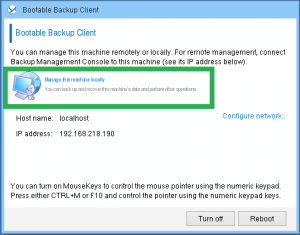
8. On the welcome screen click Recover:
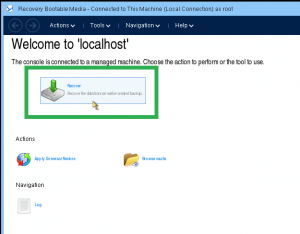
9. Click Select data and browse for Cloud storage by login with your backup account credential or locate the backups from local storage:
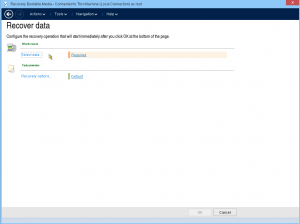
10. Select backup and backup contents you wish to recover:
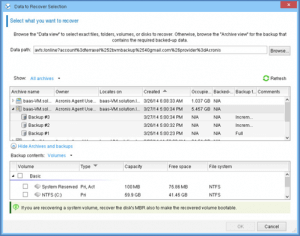
11. Click Recover to and confirm destination for data to be recovered:
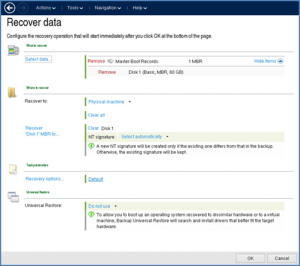
12. Set up recovery options and enable Universal Restore when recovering to dissimilar hardware.
13. Click OK to start recovery.

