How to set email alias for WordPress Hosting
1. Login into WordPress control panel via our client area portal.
2. Select Mail-> and click on the intended mailbox to setup the email alias
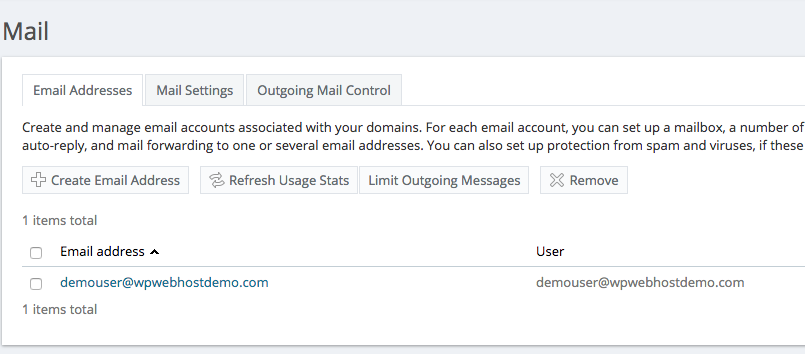
3. Click on the Email Aliases tab:
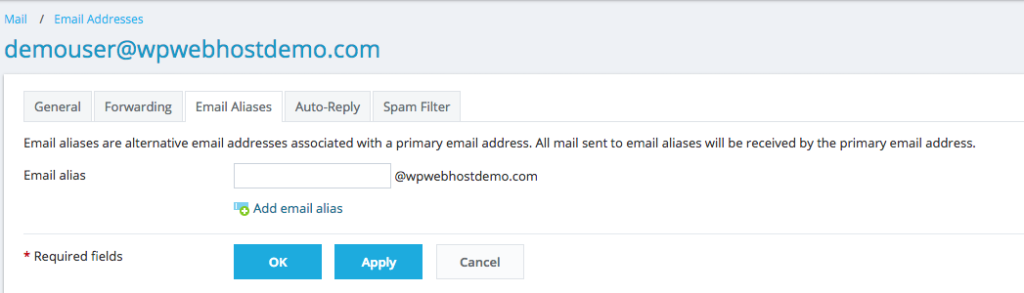
4. Fill in the email alias that you wish to setup. You can setup multiple email alias for the same mailbox. Example would be sales1, sales2, sales3…etc . When any emails are send to this inbox, it will be deliver to the demouser@ inbox.
5. Select OK upon complete.

