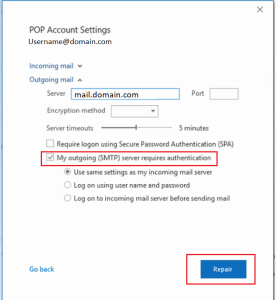How to setup email account in Microsoft Outlook 2016
1. Launch your Microsoft Outlook 2016.
2. From Top left menu, click on FILE > click on Add Account
3. Select “Manual setup or additional server types”, click Next
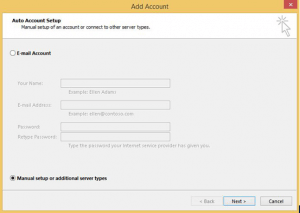
4. Select POP or IMAP, click Next
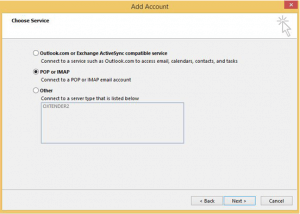
5. Enter your name and full email address on User’s Information section.
6. Select Account Type. You may choose either POP3 or IMAP as we support for both email protocol. This article will show the steps to create POP3 account.
7. Enter mail.domain.com for incoming and Outgoing mail server (SMTP)
8. Then assign your full email address and password on the Logon information section and check on to remember password
9. Then click on the More settings. Please refer to the screenshot as below:
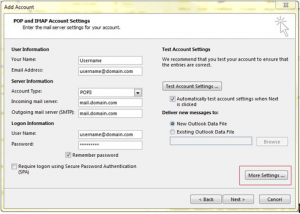
10. Click on Outgoing server tab to check on My outgoing server (SMTP) requires authentication as it is our currently mail server policy to allow sending from mail client.
11. Click on Advanced tab and change Outgoing server (SMTP) port from 25 to 587, click OK.
12. Check the box “Leave a copy of messages on the server” if you wish server to keep your email as a backup. Click OK.
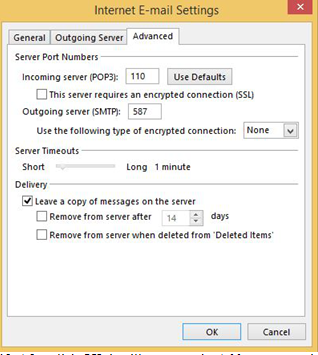
13. After click OK, it will return to the Add account setting. Click on Next and click on Close after the Test Account Settings has been done.
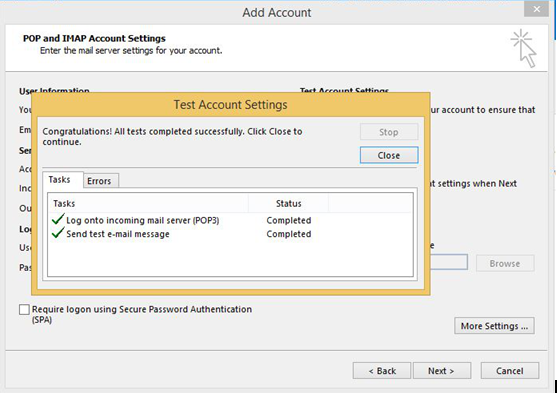
14. Your email account in Microsoft Outlook 2016 is ready to use.
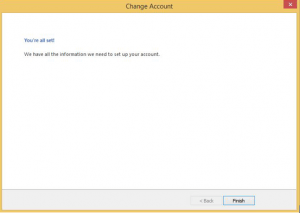
How to enable SMTP authentication shall the account is auto setup previously
1. Go to the ‘File’ tab, Click on ‘Account Settings’.
2. Select email account you need to update.
3. Click on Repair and followed by “Let me repair my account manually”

4. Tick on “My outgoing (SMTP) server requires authentication” and click on Repair