How To Verify Website Before Switch Over DNS
This article will help you to verify your website on the new server or new hosting account during the migration period, while your website is still up and pointed to the old server. You will need to be sure that the website loads properly in the new server before you inform our support to point the IP address of your website to the new server to complete the migration.
Below are the steps to check your hosts file :
1. Locate the HOSTS file on your computer. Typically it is in one of the following locations:
Windows NT/2000/XP/2003/Vista/7 : C:\windows\system32\drivers\etc\hosts
Windows 95/98/Me : C:\windows\hosts
2. Open this file with a text editor such as Notepad or Wordpad.
3. Right-click on Notepad and select the option to Run as Administrator, otherwise you may not be able to save this file later.
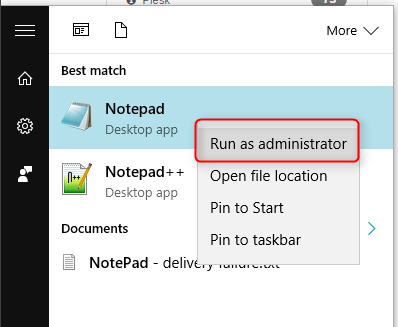
Then, open the file. Consider performing a “Save As” so you have an original copy of the file that you can restore later.
You will see two columns of information, the first containing IP addresses and the second containing host names.
By default, a windows hosts file should be similar to the following:
You can add additional lines to this file that will point requests for a particular domain to your new server’s IP address. Example:
123.100.254.4 example.com
123.100.254.4 www.example.com
5. Save your changes.
6. Restart any currently open browsers. You may also want to flush your DNS cache.
In Windows XP, go to Start, and then Run, then type “cmd” and hit enter. Type the following:
ipconfig /flushdns
7. Visit your new site using http://example.com/


