How to Install WordPress using WebSite Panel
Step 1: Download the latest WordPress installation file from the http://wordpress.org/download/ , download it by clicking on “Download” button.
Step 2: You could upload it via FTP or the DNP control panel File Manager and unzip the file. For your information, if you upload the file to wwwroot folder, after the installation is completed, the file script will appear once you visit your website is http://yourdomainname.com
Another option is to create a subfolder in your hosting account and upload the file in it. The WordPress installation will be accessible at http://domainname.com/subfolder
Step 3: Create a MySQL database for WordPress. Kindly refer to the link as below for how to create the MySQL database in DNP control panel
Step 4: Open the URL http://domainname.com in Internet browser. Then click on the “Create a Configuration File” button. Fill in the database detail and site detail then finish the installation.
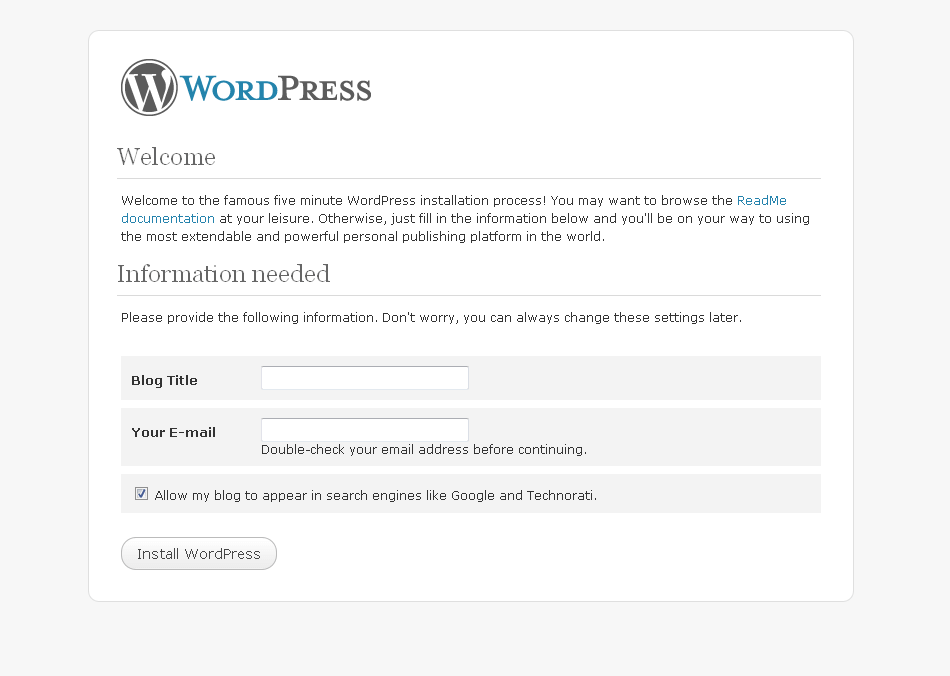
Step 5: The installation procedure is finished. You now can login to the WordPress admin panel by http://domainname.com/wp-login.php
Here is some article about What You Need to Know About WordPress Plugins and Cybersecurity.

