How To Migrate Mailbox Data to SmarterMail
Follow these steps to use the mailbox migration tool:
1) Log into SmarterMail.
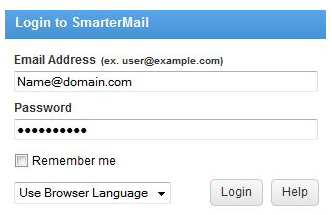
2) Click on Settings icon.
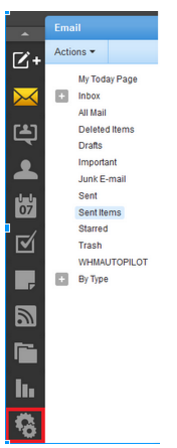
3) Expand My Settings and Advanced Settings folders in the navigation pane.
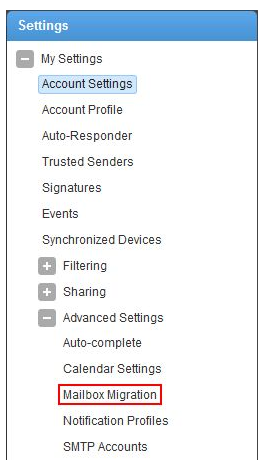
4) Click on Mailbox Migration.
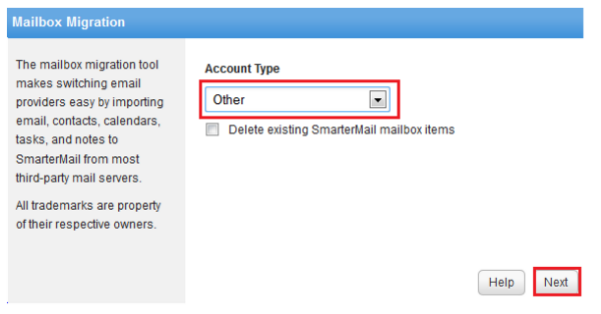
5) The mailbox migration tool will open in a new window.
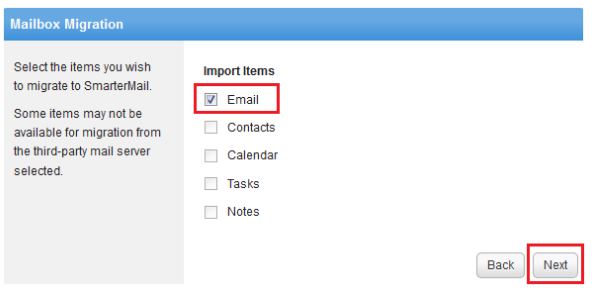
6) In Account Type, choose on the source related or if the specification is not there may just opt to Other and click on Next.
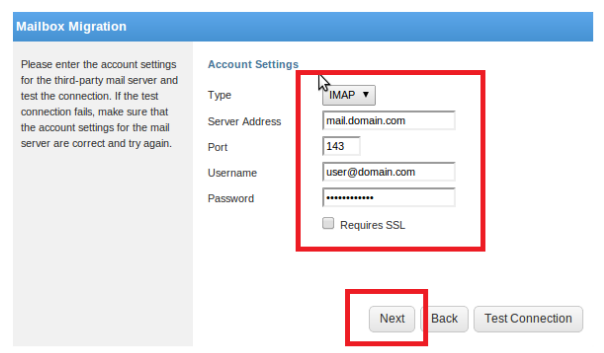
7) Select the items you wish to migrate to SmarterMail and some items may not be available for migration from the third-party mail server selected and therefore may just choose on “Email” and click on Next.
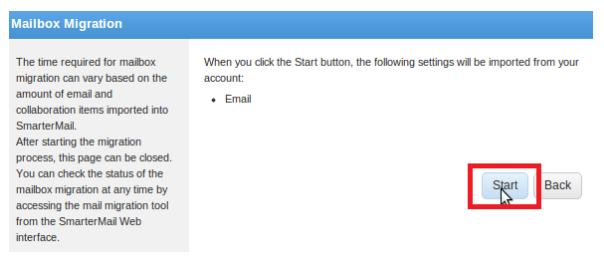
8) Replace mail.domain.com(or old server IP in case if you have pointed over the domain to us) and user@domain.com with your email server and your email account, then key in your old email password, then click on the Next button.
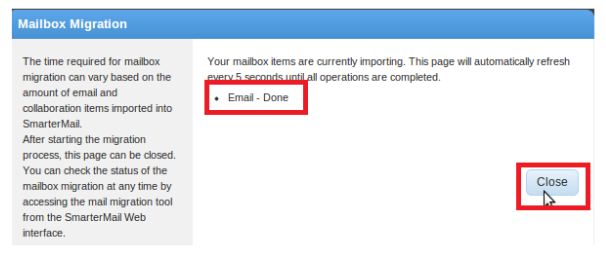
You can test the connection to see if the details entered are correct.
9) Click on the Startbutton to begin Mailbox migration.
10) Please keep the window open until the migration is done.

