Reset Email Password From Website Panel
1) Login to your Website Panel via cp.domain.com.
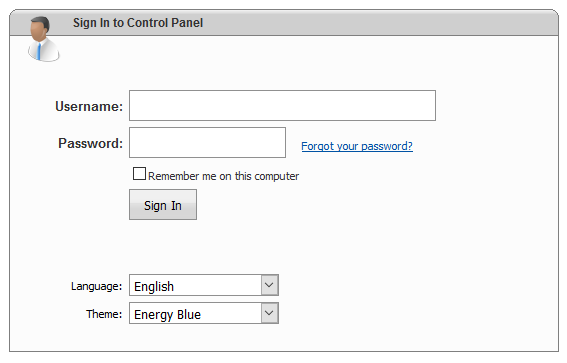
2) Move your mouse cursor over to “Mail” icon and select “Accounts”.
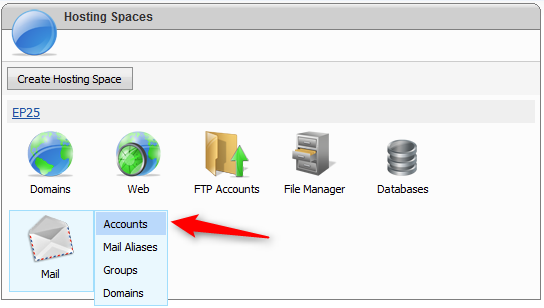
3) Select email intended to reset password and click on it.
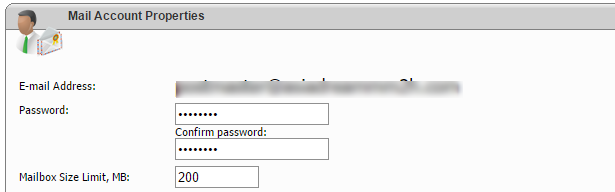
Insert new password under “Password” and “Confirm Password” column and click on Save.
Note: For the new password implement, please follow the below Smartermail standard requirements:
1. The password must have at least a minimum of 5 characters.
2. The password should not be equivalent to the POP3 username.
3. The password should contain at least a minimum of 1 symbol.
(Remarks : This password reset action only workable perhaps user did not assign Smartermail admin for their host account. Please always consult our technical team if above action does not take effect.)

